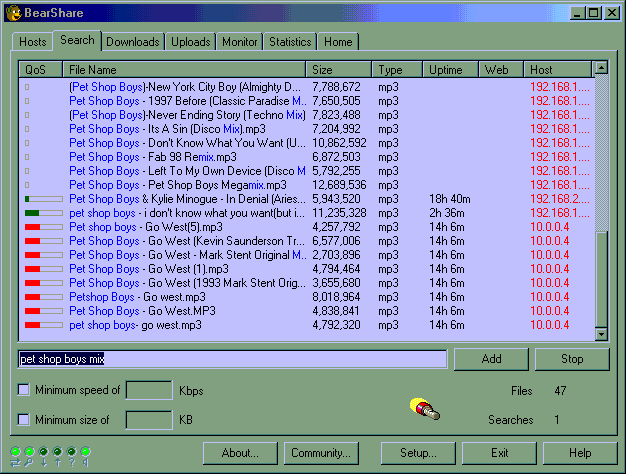
This is so far the best Gnutella program I have come across, tied with Gnucleus.
While it still sucks ass like all Gnutella, and will never be NAPSTER (moment of silence), this program can do some pretty fab shit.
Assimilation Logistics & Download link.
1. Startup
4. The colored bars next to files shown during a search
5. Drag and drop icons & links from Gnutella searches
6. BearShare's website and Download link
What to expect at program startup.
First things first, the little glowing dots, on the lower right corner of the interface.
In order of left to right (starting with the 2 parallel opposing directional rays and ending with the thing that looks like a 10 gallon hat on it's rim)
The name of most indicators self explains what it represents, I will explain the toughies for you though.
Connection
Search
Downloads
Uploads
Monitor - This indicator shows you what is happening with search results on your shared files, or the shared files of clients you are proxying.
Listener - indicator shows you the status of your listening socket. The listening socket (TCP/IP parlance) is used to accept incoming connections, and is assigned the port number you configured in the Network Setup.
Now you will have to apply using common sense and logical deductive reasoning exactly how each one of these colors and what it means applies to the status indicators. As I have decided not to list all the colors and definitions of each color per each specific indicator, because they all have the same colors, and all mean the same thing (mostly). If you want a further break down go to BearShare's website and look under documentation. I did this to minimize the time I spent on the website while maximizing your ability to efficiently assimilate this pertinent knowledge.
| Gray |
The
server is stopped. |
| Green, Off |
Means
that everything is working fine, but that particular component of your
status on the Gnutella network has a null (zero) value. Example, if you have no files to share then that light will
display this property. Or, if
you have no active searches, the search light will display this property. |
| Green, Flashing |
Ž
You are connected to the
network, but there are no incoming messages. Your connection is idle. This
is normal if you are connected to a Deflector proxy (hmm, B’Elanna would
know more about deflector proxies (this is a Voyager pun for those of you
going duhhhhhh…right now). Anyway,
chances are if you are reading my site about BearShare, you won’t be on
a deflector proxy. Ž
No incoming searches match
your files because you are on a proxy Ž
One or more downloads have
been started, but the incoming bandwidth for downloads is zero. |
| Green, On |
You
are connected to the network and messages are coming in. If you have
automatic connections enabled, then the minimum number of connections you
specified has been reached. |
| Yellow, Flashing |
You
are connected to the network, but the minimum number of connections you
specified has not been reached. |
| Yellow, On |
Ž
One or more hosts have
reached a bandwidth barrier. These hosts will be dropped if the situation
does not improve within a certain time period. Ž
You shared directories are
being scanned, or new files are being collected from clients you are
proxying, or one of your proxied clients has disconnected and the
FreePeers Agent is removing the cached file descriptors. Ž
You have upload connections
active but no one is uploading or the network bandwidth has been reduced
to Zero Ž
You have active searches but
no results yet. Ž
You have downloads in que but
none have started yet. Ž
Just remember when you see
yellow for a minute or two, or if the light is flashing, the situation is
not totally bad, but if you see constant yellow, try another venue, or
realize that a red light or gray light is bound to happen soon. |
| Red, On |
Ž
A host was dropped due to a
network error or bandwidth barrier timeout. Ž
You are connected to the
network, and one or more eligible files are in your shared directory, or
you are proxying one or more shared files for a client, but your upload
settings or network settings are preventing you from sharing the files. Ž
Basically, as in almost any
situation, when you see a red light, there is a malfunction or something
has stopped. |
| Blue, Flashing |
(connection
id only) You have one or more incoming, outgoing, or automatic connections
opened to a Gnutella service provider. |
| Credits | Thank you BearShare for letting me paraphrase parts of your documentation. |
What it looks like when you are searching and downloading.
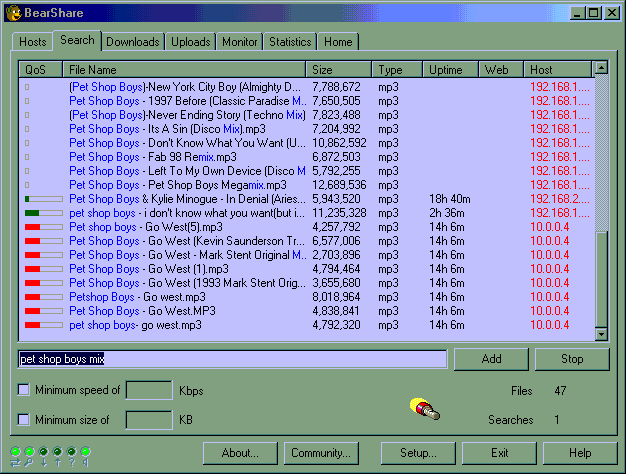
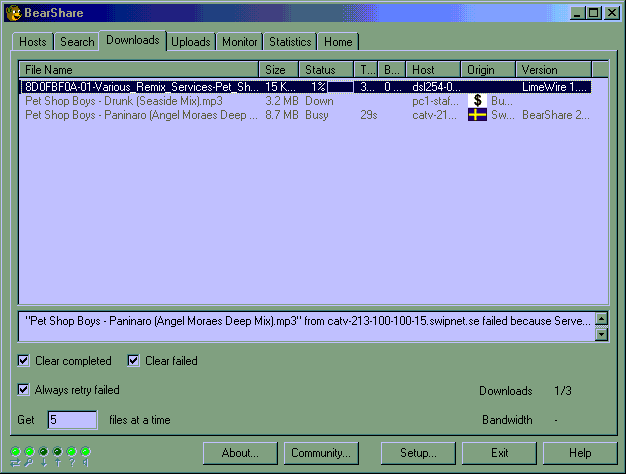
D.A.? What's with the stupid little bars on the side of the file? Actually aren't that stupid at all, they are quite innovative, and unique to this Gnutella servant.
So, just like EnVogue it's time for a breakdown.
First of all it is called a Quality* of Server(QoS)Bar
Location to the Right.
RED the server is busy,
Grey if the server is unproven,
Green indicates available download slots,
Hollow is also for unproven results.
Drag & drop icons and hyperlinks
Do one of the following first.
Search somewhere on the Gnutella network, (like using my engine) for your file, to produce a set of hyperlinks.
Search the computer of a person you are downloading from (obviously you can only search the files they want you to see...duh, privacy is not violated for the informed).
Now do the appropriate following step.
When searching for a file on Gnutella, for example using "my" search engine, right click
When browsing a BearShare user's computer, you can drag a file into BearShare's Download window by holding down the left mouse button.
If you require further input from what I have deemed relevant to disseminate to those plugged into my alcove, I suggest you assimilate directly from BearShare's website.